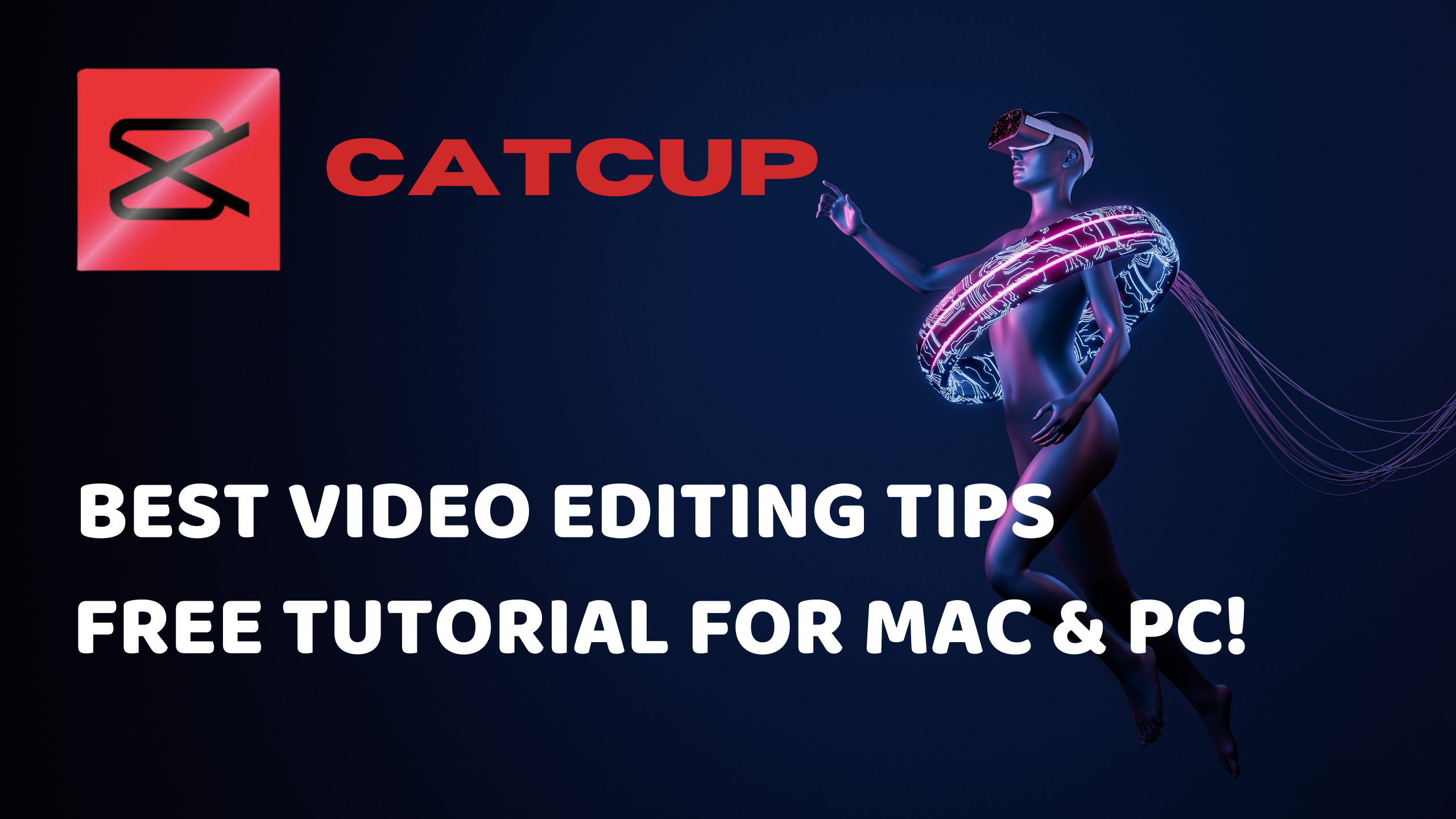Top 10 CapCut Video Editing Tips to Instantly Improve Your Edits
🔥 Want pro-level videos? Unlock your creative potential with CapCut – sign up now for free editing tools!
If you’re looking to take your videos to the next level, you’re in the right place. Today, we’re diving into 10 of the best CapCut video editing tips that will help you create professional, eye-catching content—even if you’re just getting started. Let’s go!
1. Remove the CapCut Logo Automatically
Every time you start a new project on the mobile app, CapCut adds its default ending with a logo. You can delete it manually, but here’s a faster way:
- Go to the home screen
- Tap the Settings gear
- Uncheck “Add Default Ending”
Now, every new project you start will be logo-free.
2. Edit on Web and Desktop
While CapCut is popular for mobile editing, you can also use it on desktop and web:
- Web: Visit capcut.com, click “Get Started for Free,” and use the browser editor.
- Desktop: Download for Mac or Windows. This version allows local editing without needing to upload files to the cloud.
Feature Comparison: - Mobile: Full feature access
- Desktop: Nearly all features
- Web: Basic functionality
3. Convert Text to Speech or Song
CapCut can transform your text into audio using AI:
- Add text
- Select “Text-to-Speech”
- Choose from a variety of voices (standard or singer-style)
This is perfect for narration or adding a fun musical twist to your video.
4. Auto-Edit to Music Beats (Mobile Only)
Want your clips to sync perfectly with your background music?
- Add a track to your timeline
- Tap the song > Match Cut > Auto Detect
CapCut will mark beats with yellow dots. When you trim your clips, they’ll snap to those beats for smoother transitions.
5. Use Picture-in-Picture (PIP) Overlays
Layer multiple videos for creative effects:
- Add one clip to the timeline
- Drag a second clip above it
- Resize and reposition the top video
Great for reactions, tutorials, or gaming content.
6. Remove Background Automatically
No green screen? No problem.
- Select your video
- Go to Cutout > Auto Cutout
CapCut will detect and erase the background for you—instantly.
7. Green Screen with Chroma Key
Have a green screen?
- Add your green screen clip
- Go to Cutout > Chroma Key
- Select the green color and adjust the strength and shadows for a clean result.
Pro Tip: Use even lighting for best results.
8. Smooth Zoom & Pan with Keyframes
Add cinematic motion to still clips:
- Tap the Diamond icon to set your first keyframe
- Move ahead in the timeline and zoom in (e.g. set scale to 150%)
CapCut will animate the zoom for you. You can also keyframe position, opacity, or audio volume.
9. Create Jump Cuts for Dynamic Energy
Jump cuts keep viewers hooked.
- Use the Split tool to trim out boring parts
- Add a slight zoom to the middle section for extra flair
This technique is great for storytelling and tutorials.
10. Track Moving Objects (Mobile Only)
Want text or stickers to follow a moving object like your hand or face?
- Add your element (text or image)
- Tap Tracking and select the object
CapCut will lock the element to its movement, creating an interactive effect.
- Final Thoughts
- Whether you’re editing for YouTube, TikTok, or Reels, these CapCut video tips will help your content stand out from the crowd. Ready to take your videos to the next level?
🔥Start editing for free with CapCut and bring your ideas to life — no experience needed!
🔥Sign up now at CapCut.com and start creating magic today. this is CapCut Video Editing
#CapCutTips #VideoEditingHacks #CreateWithCapCut